How to set product count on pages?
i.am.retailer allows you to set how many products to display on a single page of a category when clicking on any category. Follow this step-by-step instruction to set the default number of items displayed on a page.
Step 1: Log in to your admin panel. Choose "Extensions" from the sidebar of your dashboard
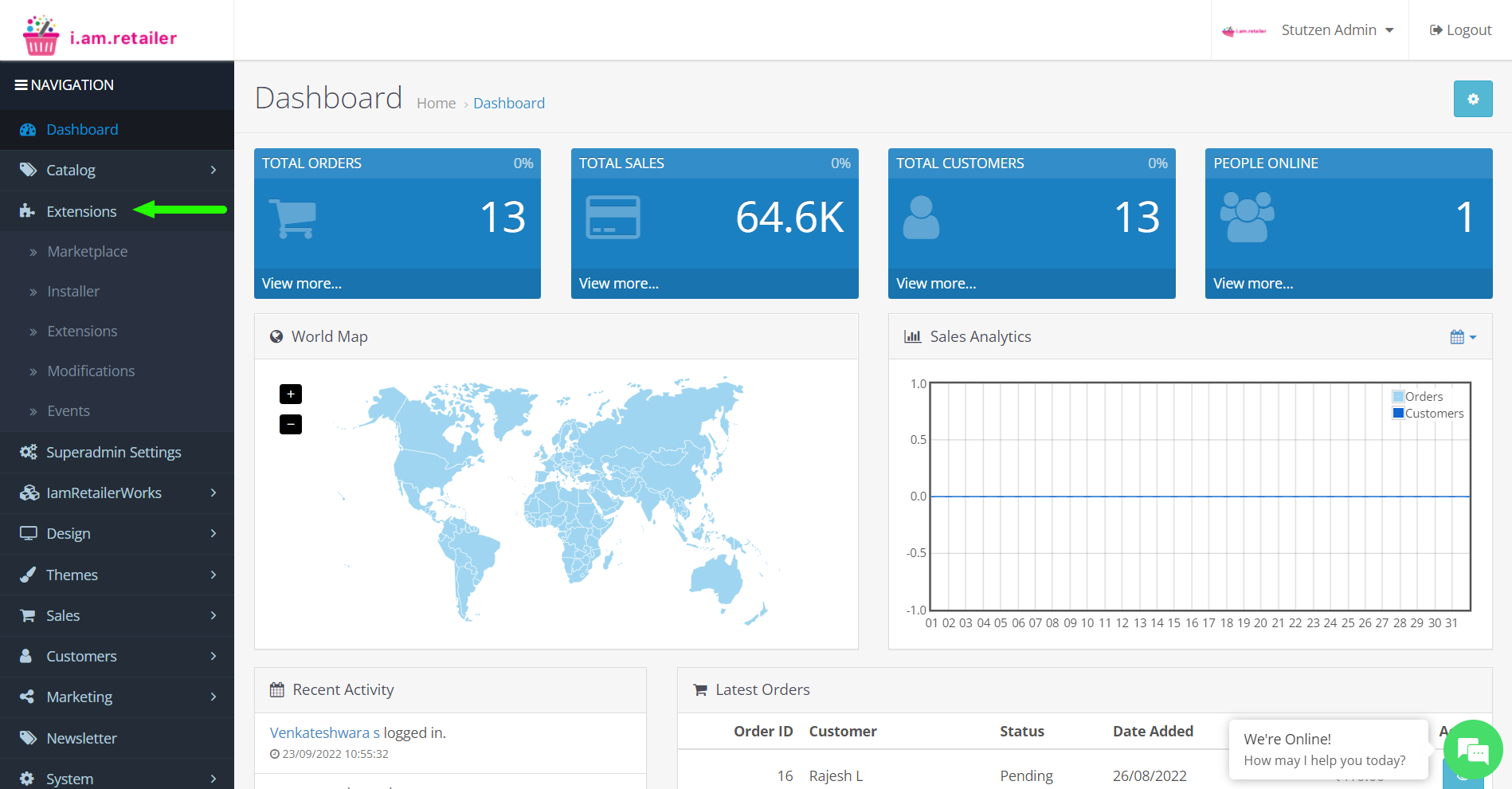
Step 2: Choose the "Extensions" option within Extensions.
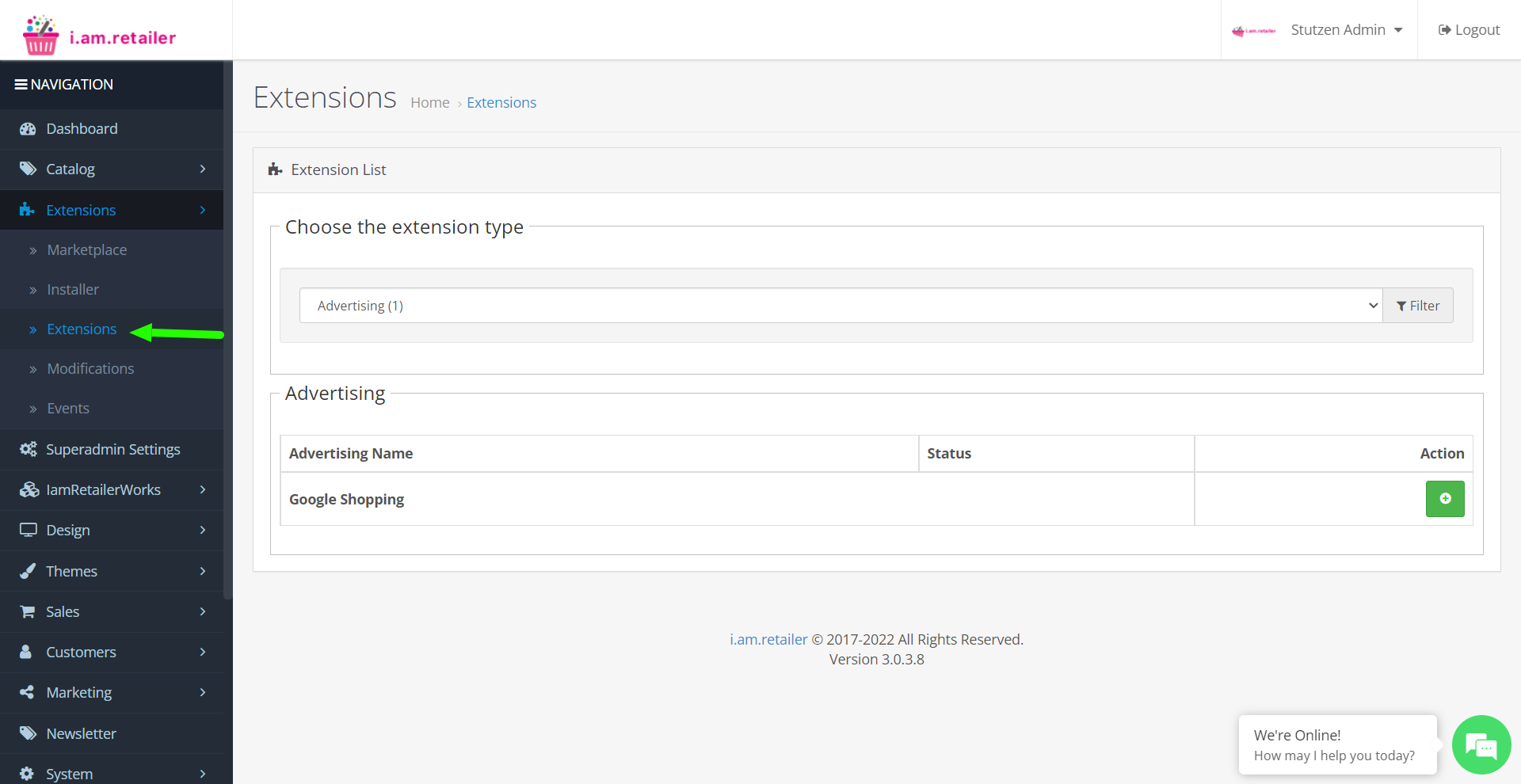
Step 3: Click on the down arrow to select drop-down menu. Choose "Themes" from the drop-down options.
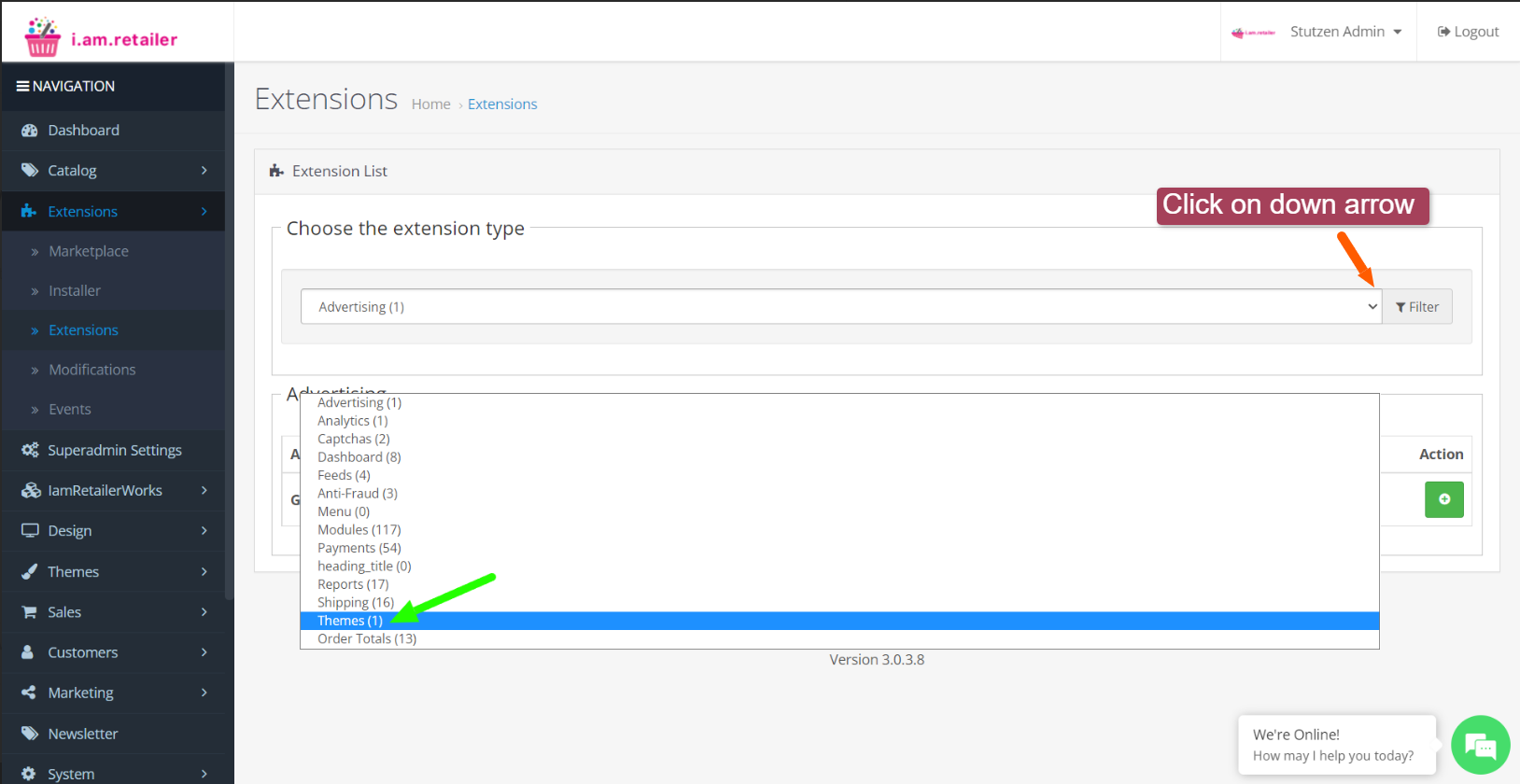
Step 4: Click on the pencil button to "edit".

Step 5: Choose how many products can be shown on a single page.
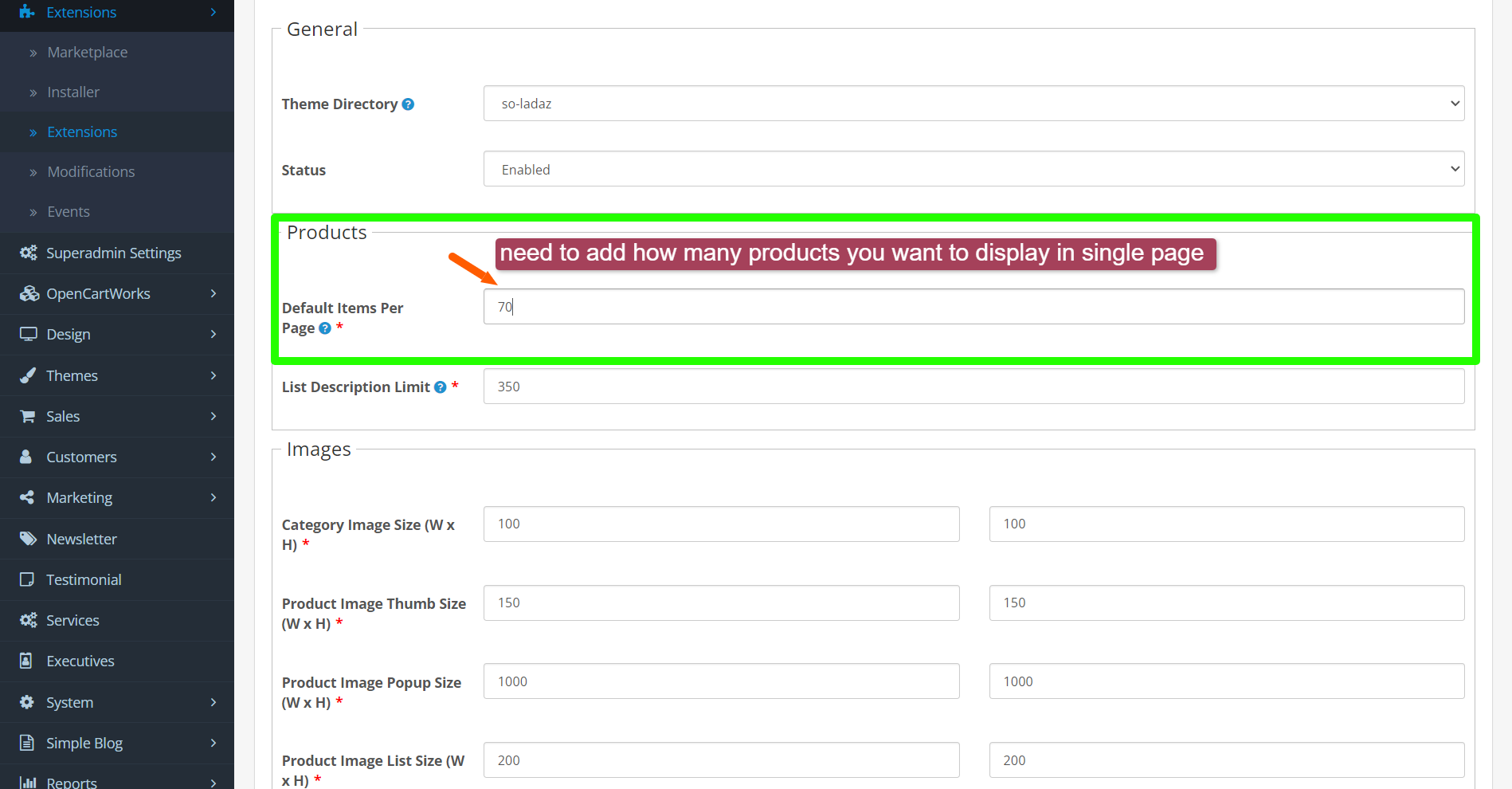
Step 6: Click the "Save" button to save your themes page. Upon saving successfully you will get a success message (Refer to screenshot), otherwise, it will show an error message.
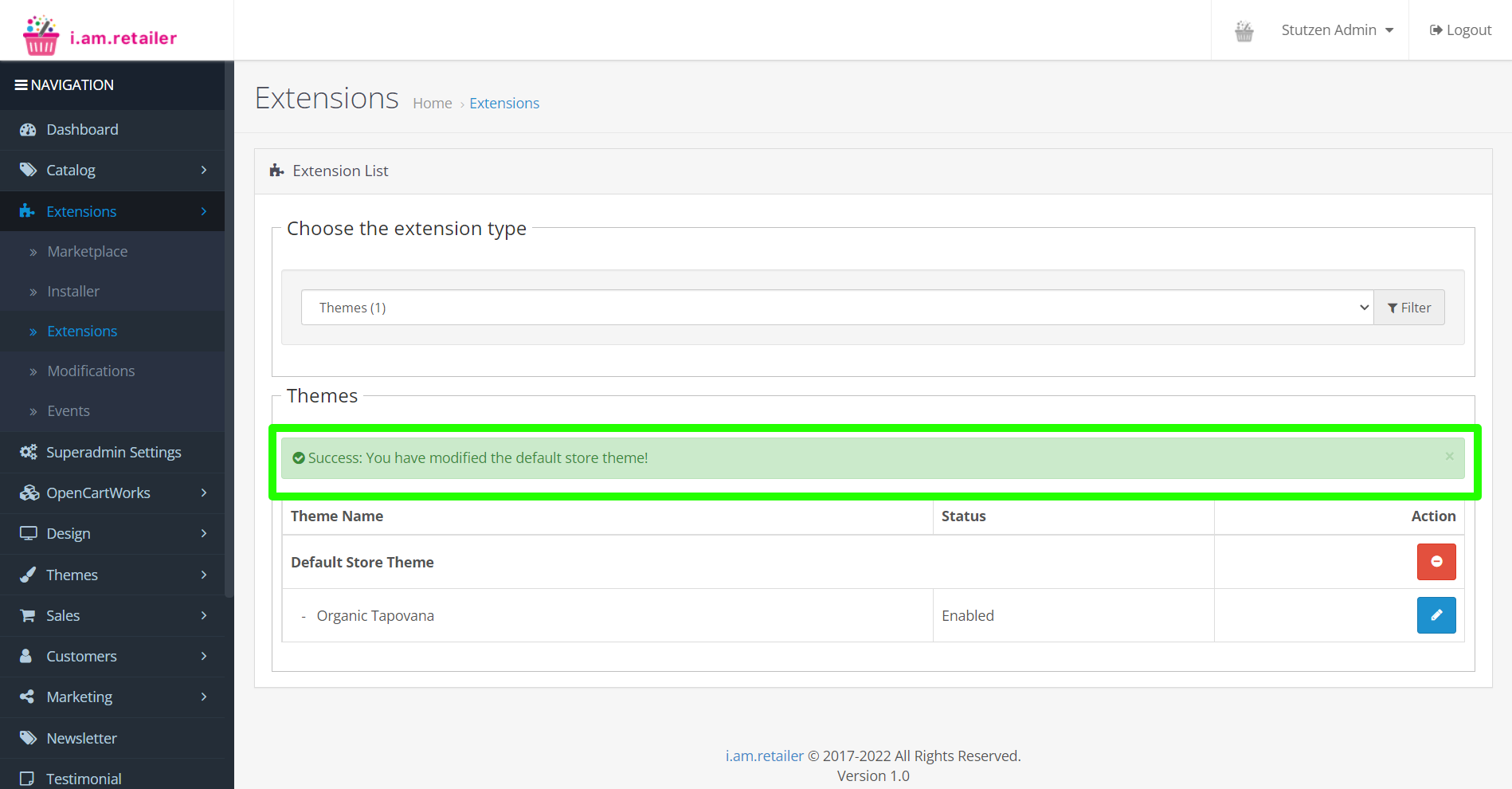
Step 6: Open your store, you can view categories (ex: "organic vegetables") and it will show 70 items in a page, as you have set it as 70 in "default items per page".
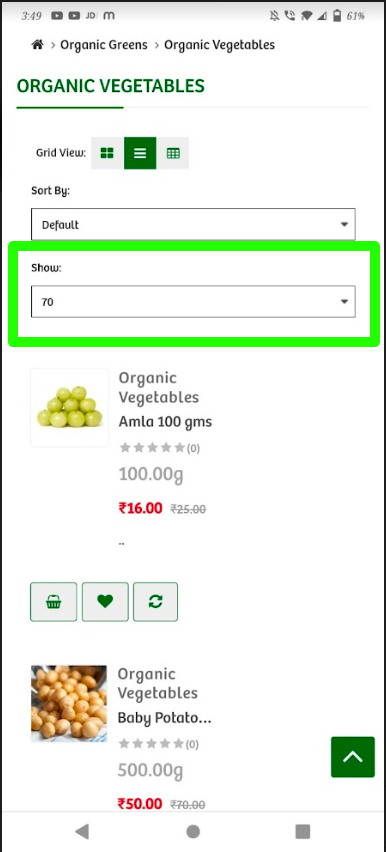
Step 7: Congrats!! Now you can view all products on a single page.
Related Articles
Product
Managing and adding products The Product tab lets you view and create products to the category that you want to get sales on. You can edit Products by clicking the edit pencil button. Product image, name, model, price, quantity and status column list ...Information Pages
We hope this video answers the question of how to use the information pages, what info can get, keep watch this video because it was created for all your questions related to this information pages.Minicart store setting
Here you can control your specific company information displayed on the website. The store setting module is located in System >> Setting The Store Settings tab allows you to view and update your store information. You can edit shop details by ...Product
We hope this video answers the question of how to use the product, what info can get, keep watch this video because it was created for all your questions related to this product.Store setting
Here you can control your specific company information displayed on the website and Apps. This store list page can be found under System >> Setting The Store Settings tab allows you to view and update your store information. You can edit shop details ...