Google Pay- App store
Google pay is one of the reason when online purchase got happily done.
Now we are going to learn about Activate Google pay option in your online App store to make your customer more comfortable with your store.
Step 1:
Login your store admin panel
Click, Navigation> Extensions>Extensions
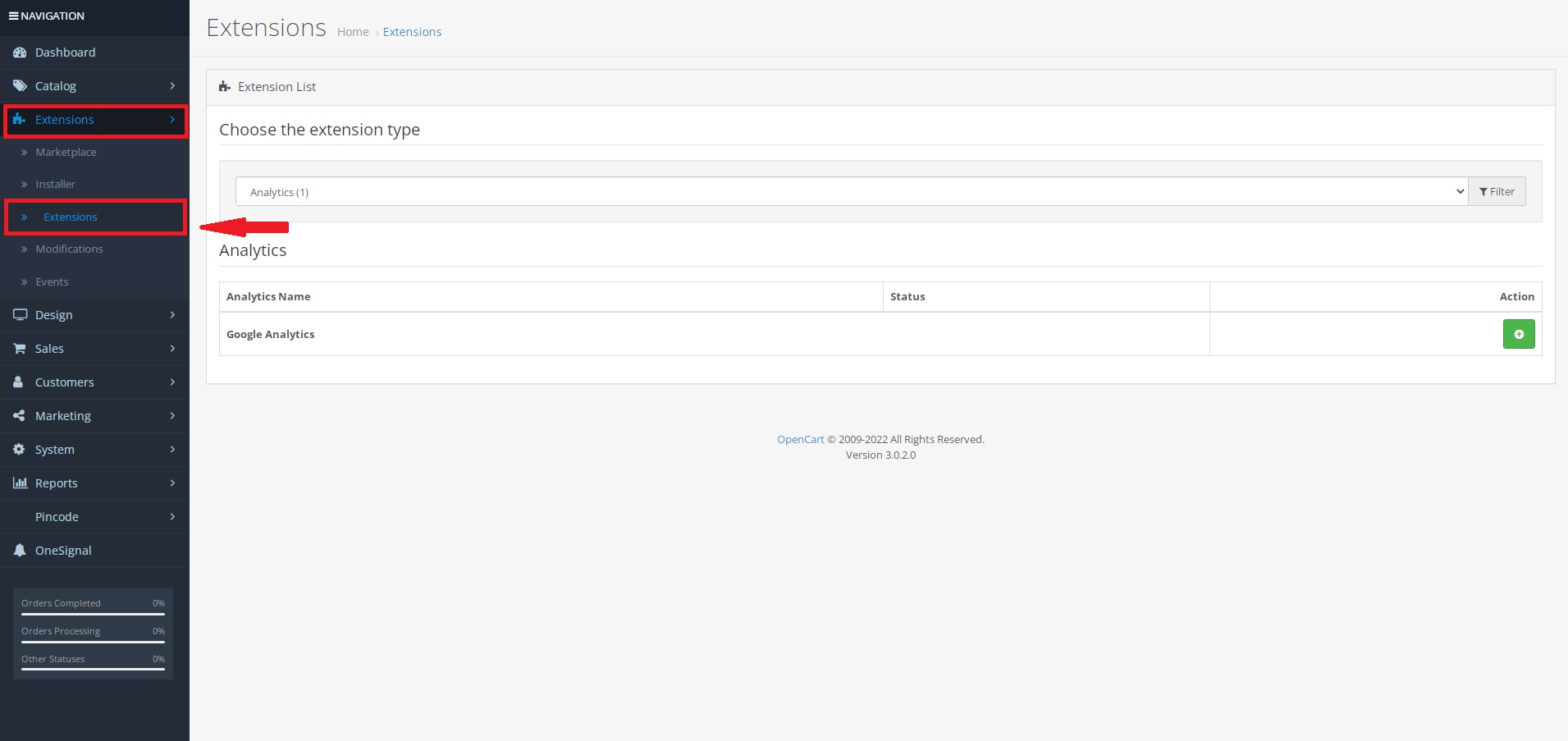
Step 2:
Choose extension type as Payment
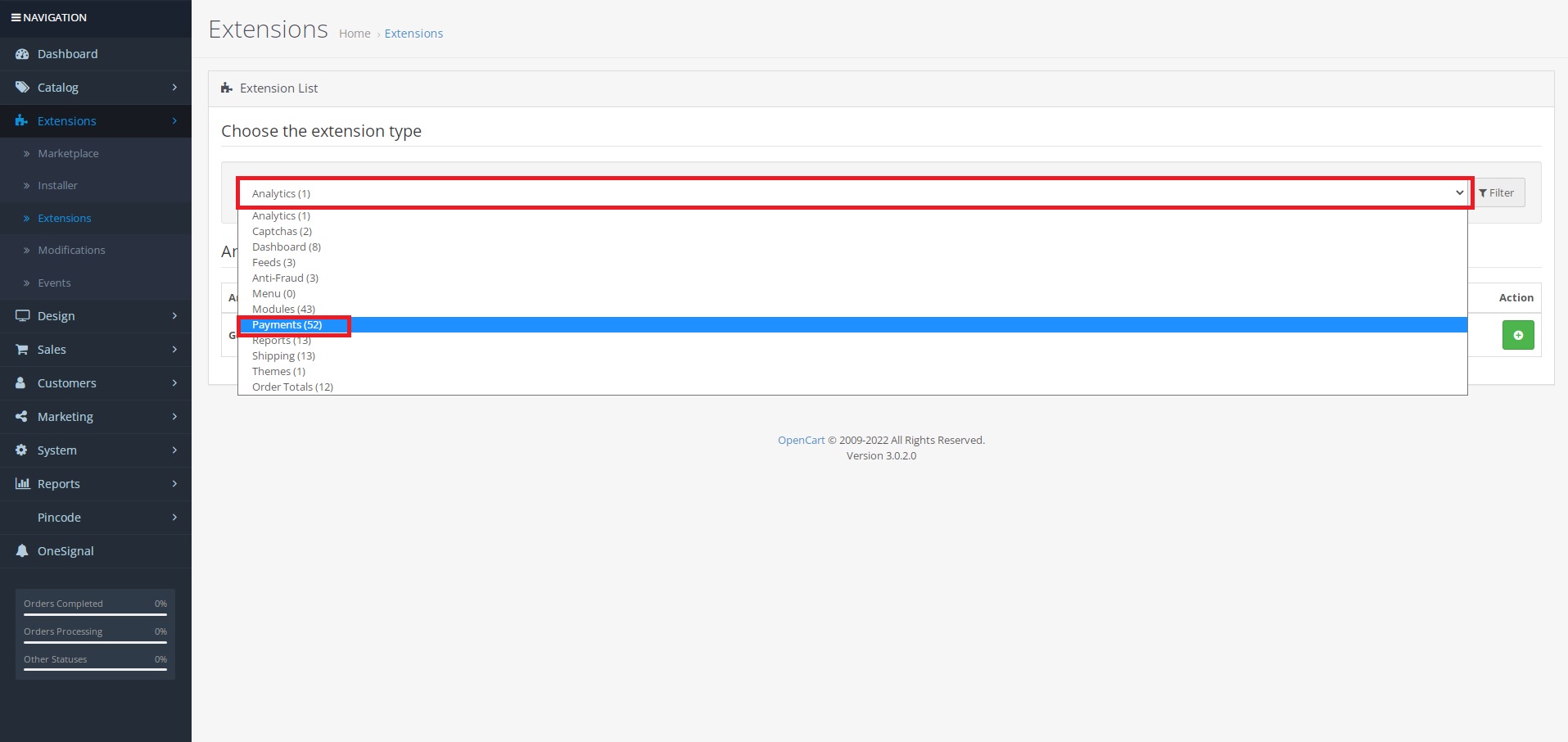
Then after you will get screen like below image. Choose G2A Pay option and click edit pencil button.
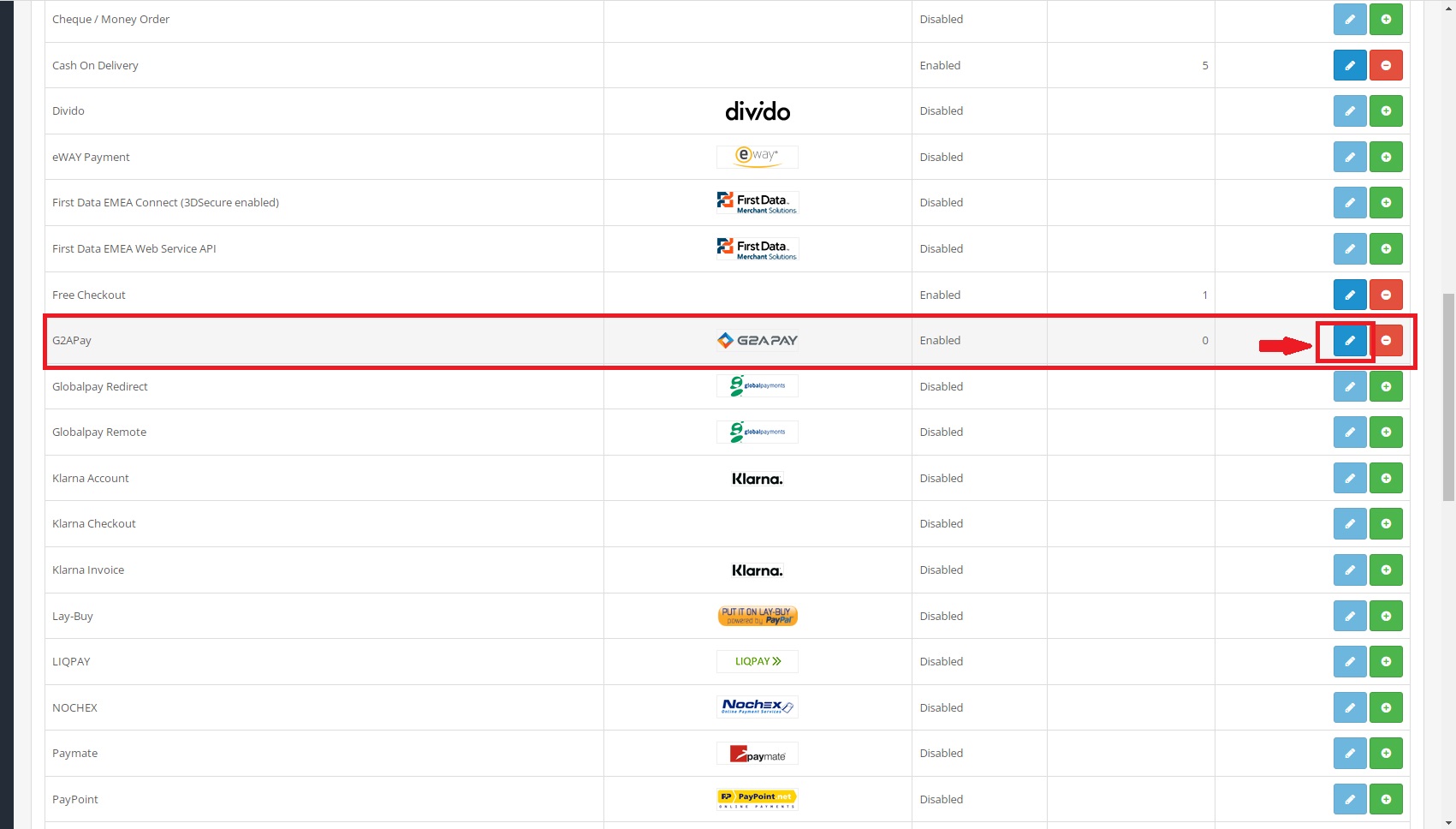
Next you can see a page like below image, this Setting tab only for Developer use, store owner must provide below details to our developers team if store owner want to activate Google pay option
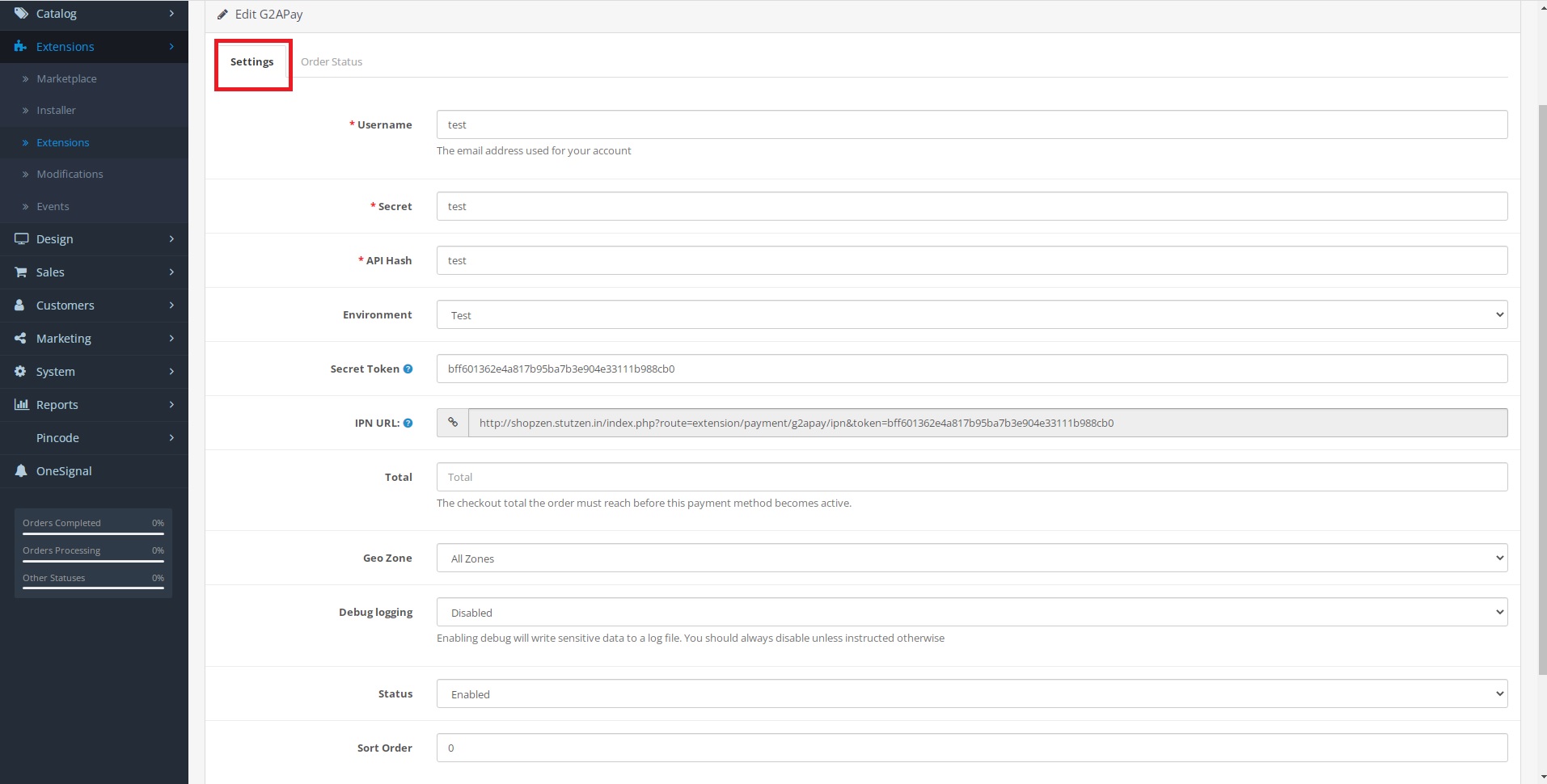
Click Order status tab, will get a screen like below image. Here you can select all levels status when click drop down in every option, then click save button to see your changes in store. ( refer below image)
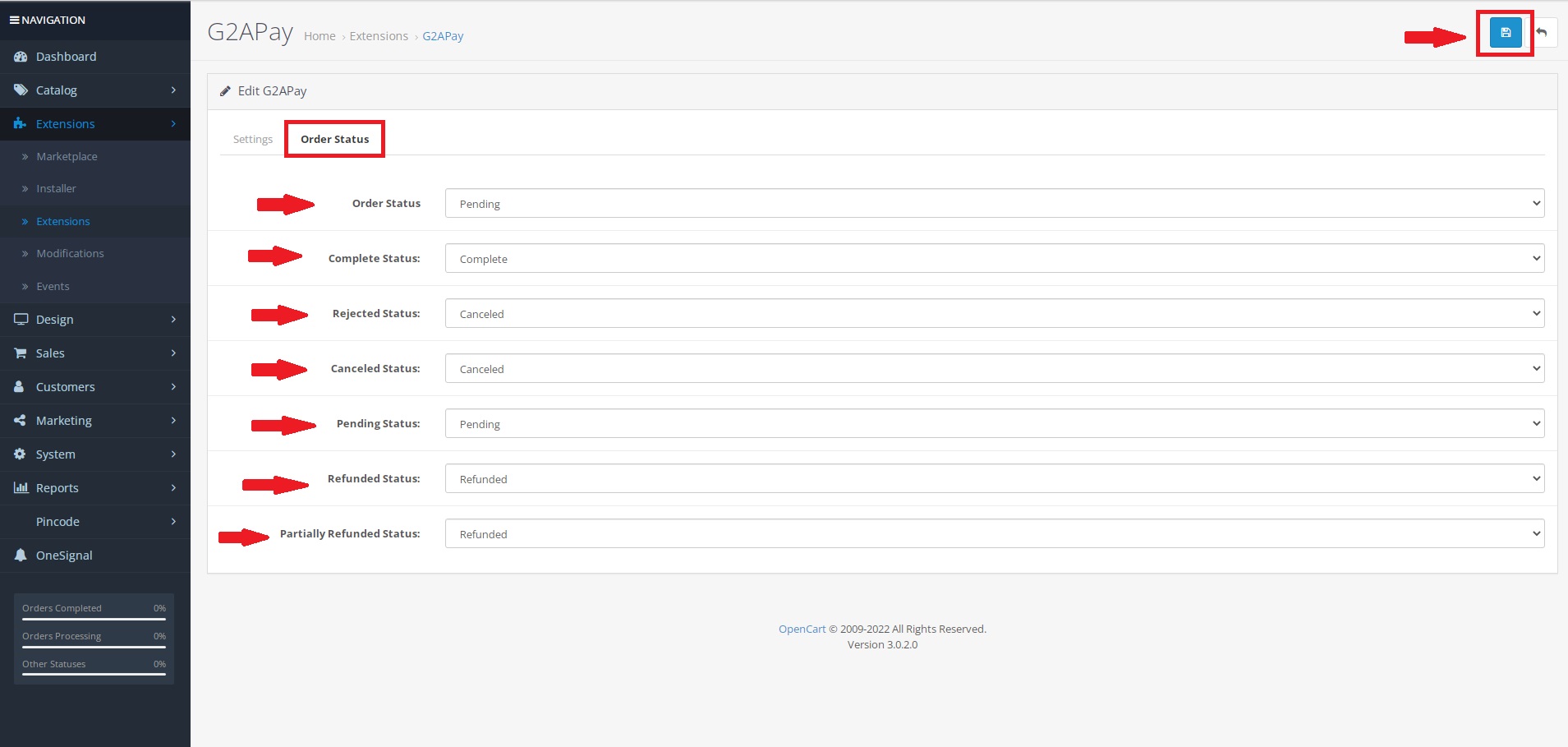
Now, will verify your changes in app store.
For example, I purchase a Test product in this store and pay through Gpay.
Open App store, then select categories
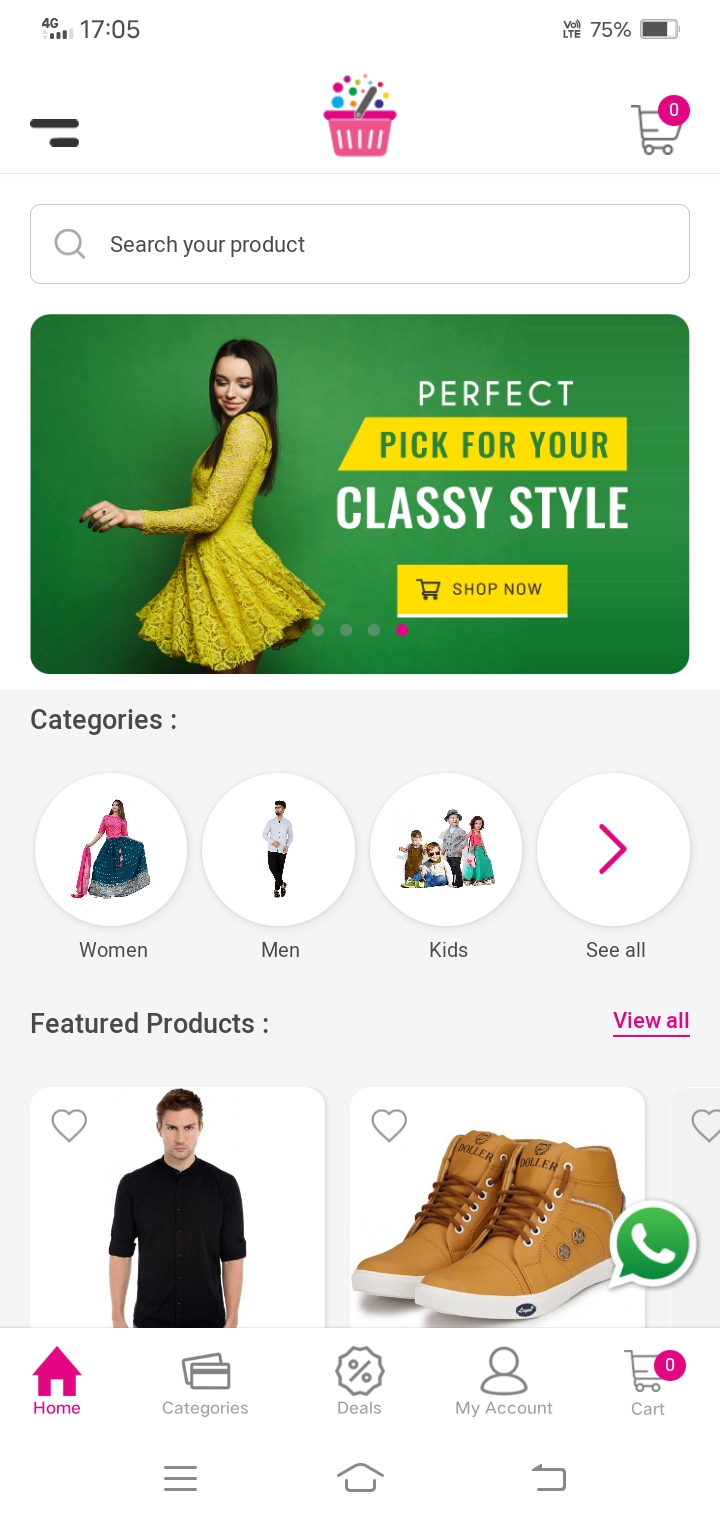
Select product you want to purchase.> Click Add to cart. ( It will added to cart)> View your cart
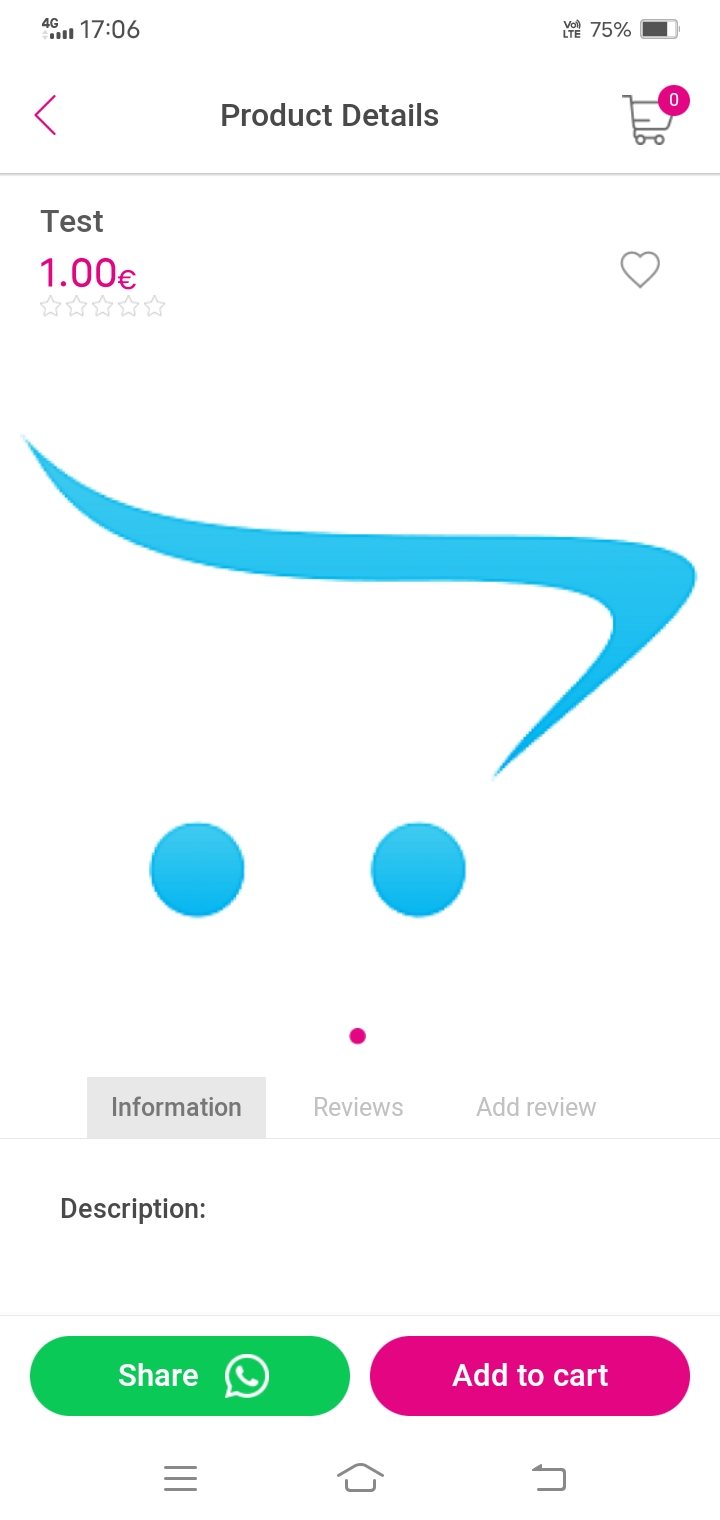
Go to view cart page
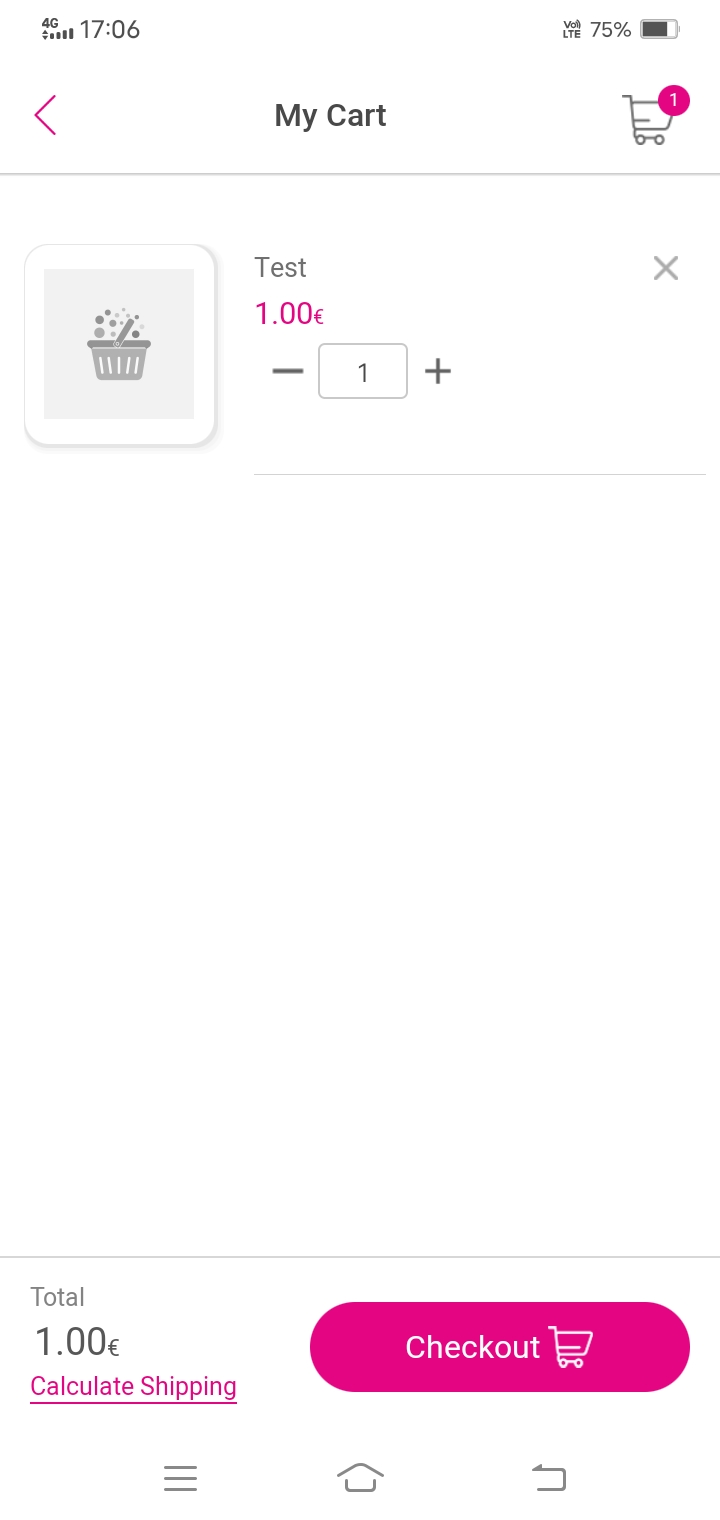
Click Checkout you will see page like below image. Add your product delivery address here.
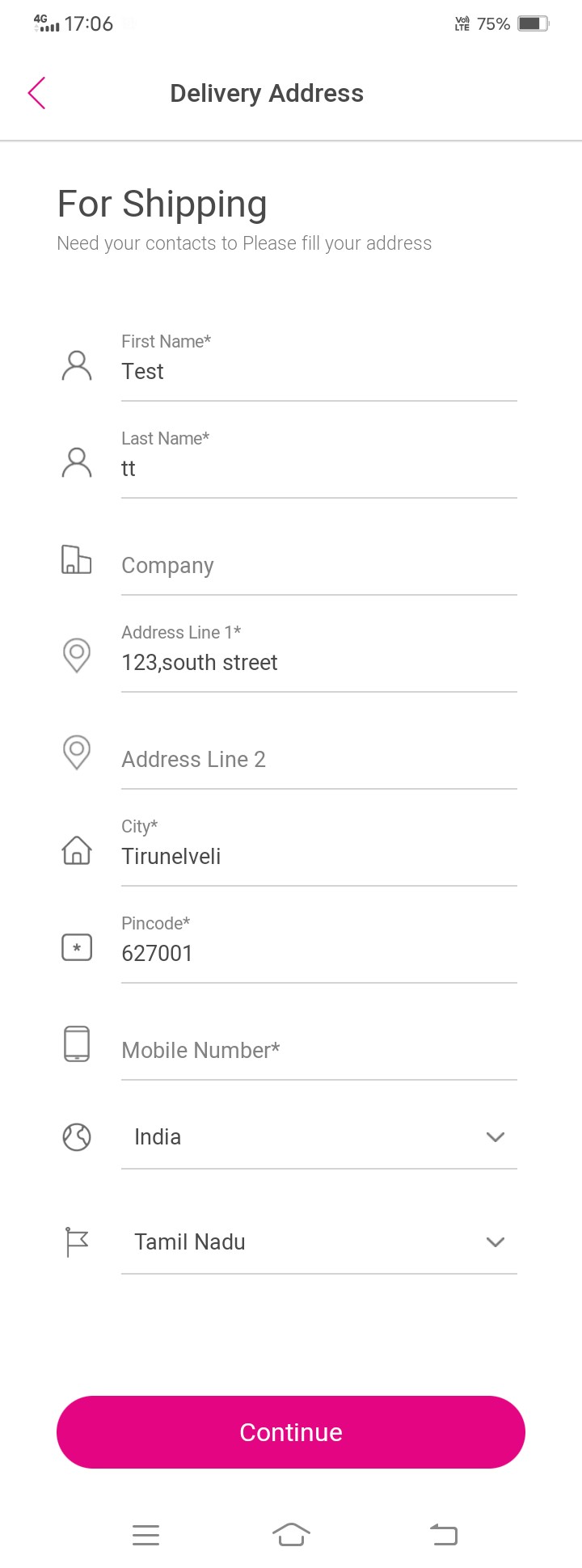
Click Continue to see next pages
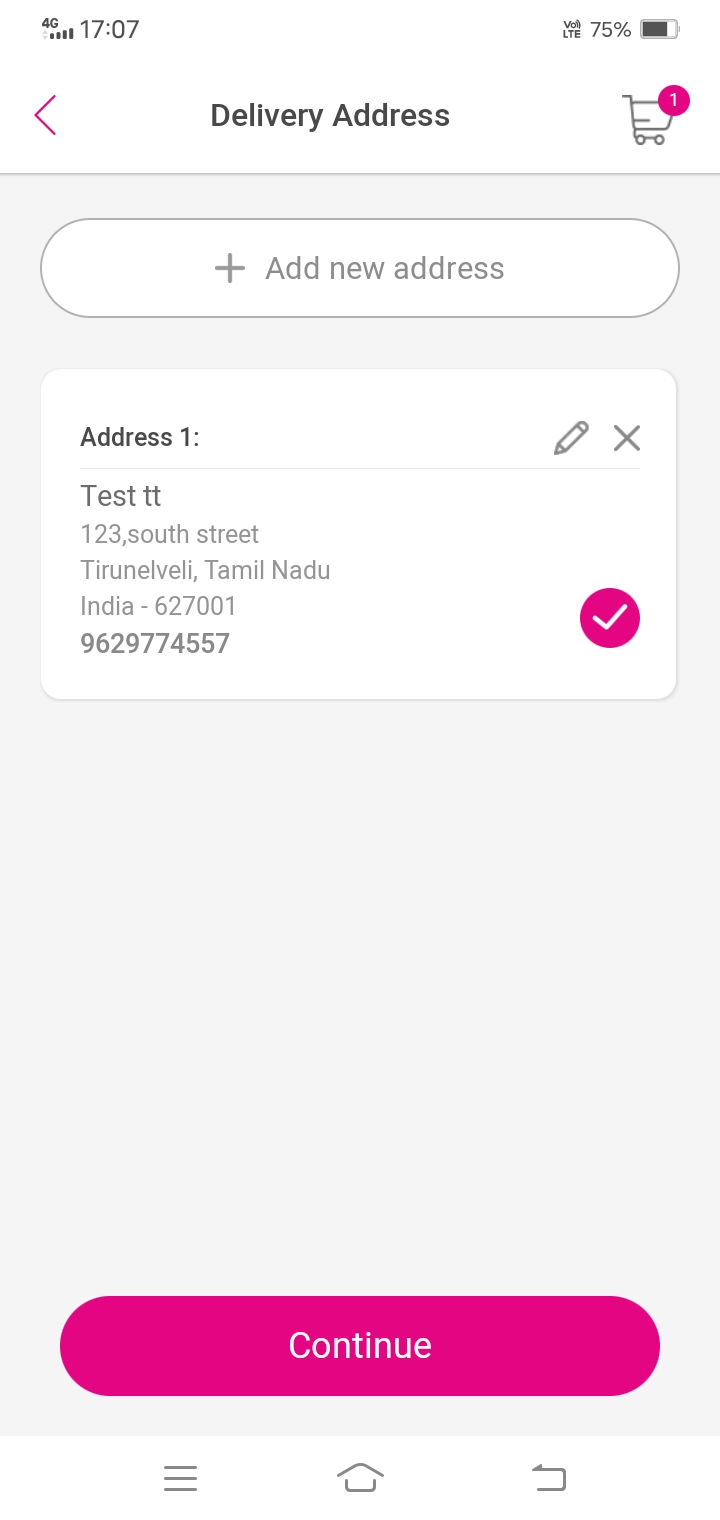
Given address added, then click Continue again.. Next you will see Delivery Method select page,
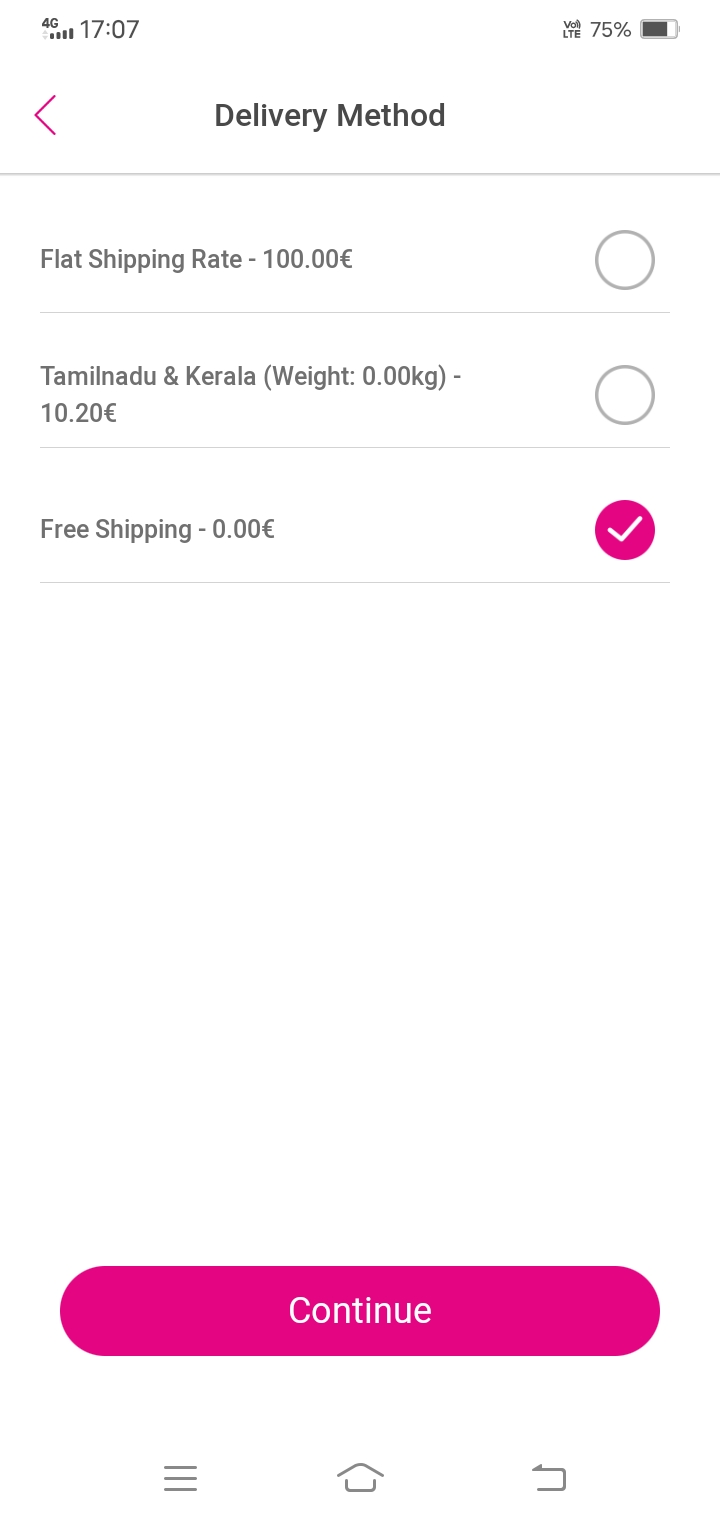
Click Continue, then you will see payment method selection page. Google pay visible here. Select and click on Continue
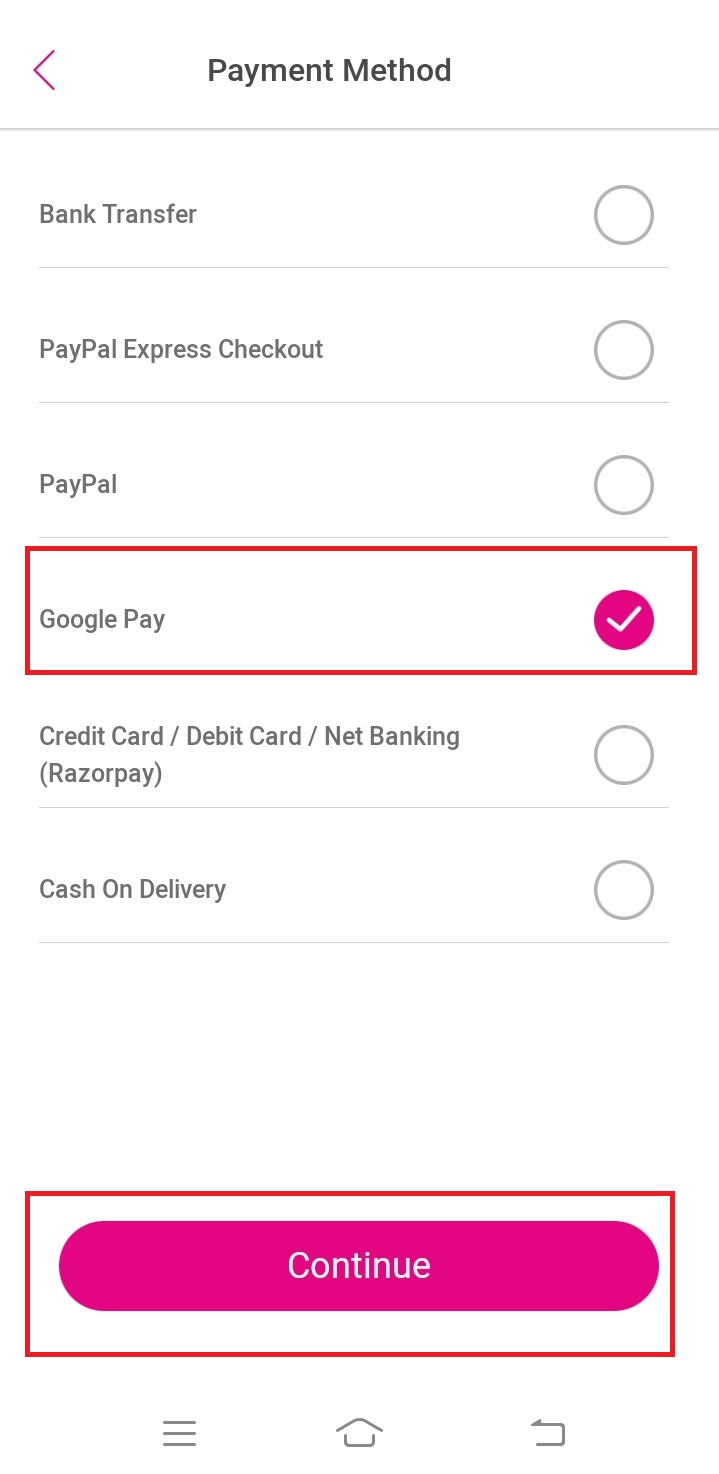
Next page you can verify, all the given data's are correct or not. Click Confirm Order once all the data's are correct.
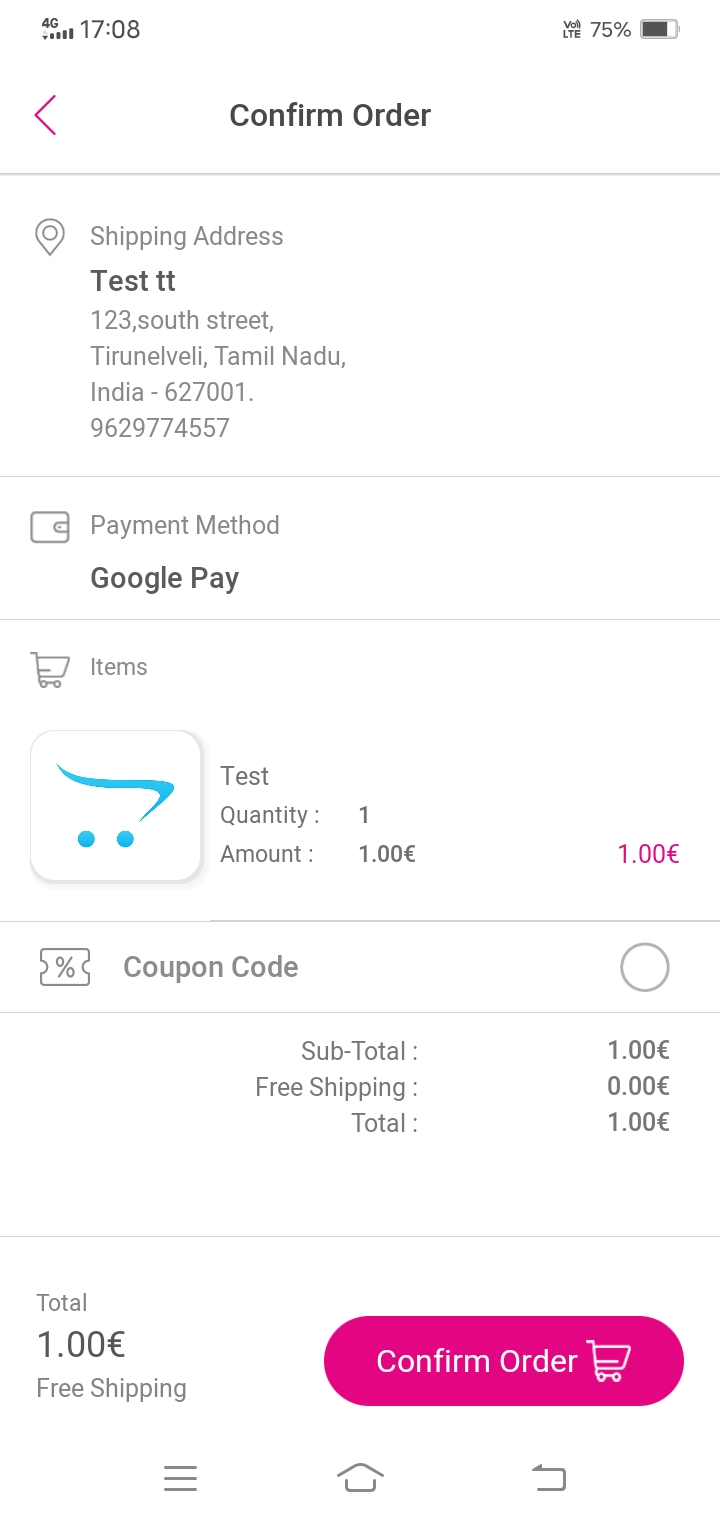
In next page, you can select Gpay app icon.
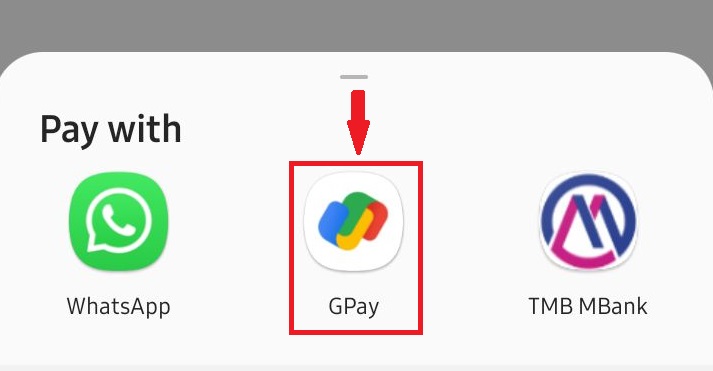
This request will automatically redirected to your Google pay app like below image. In that you can pay that exact values using your UPI Id
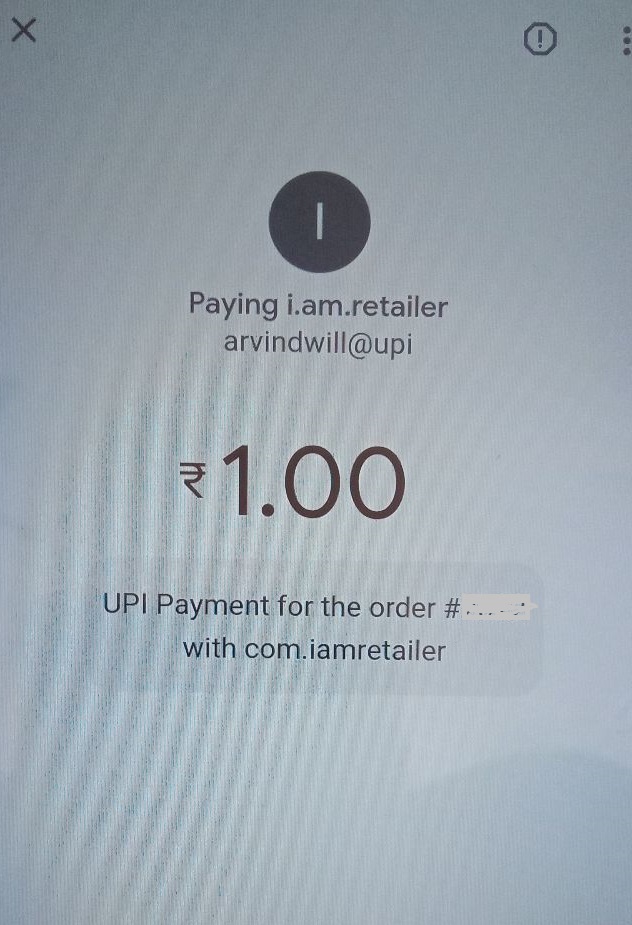
Once you paid successfully, your order will confirmed successfully.
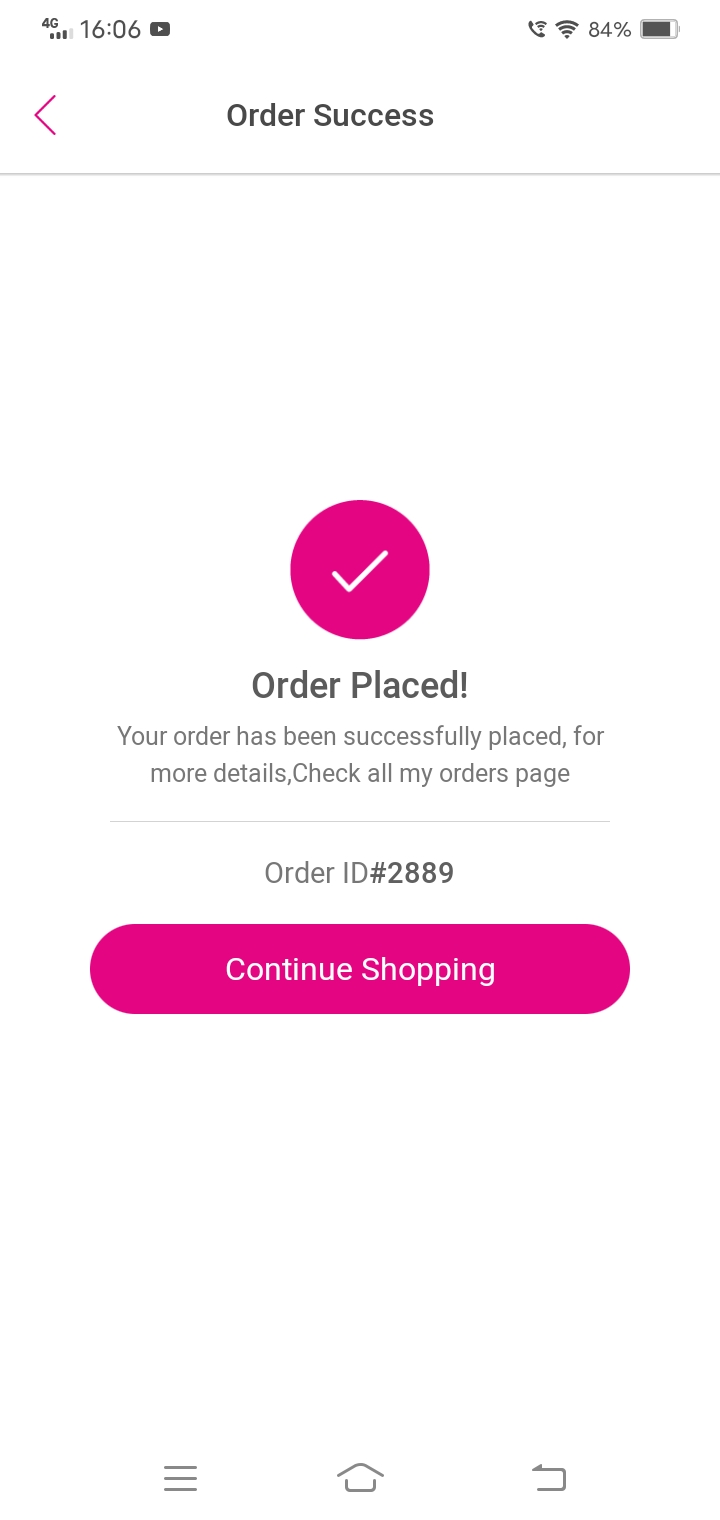
Related Articles
App Export - i.am.retailer Store Admin Panel
i.am.retailer allows you to create and modify your App Store with the theme you like. This will helps you to fully control your App Store management. Let's take a look at how to create and export your app one by one First, log in to your Store Admin ...How to add Razorpay payment gateway to store
Online payment is the best solution for every e-commerce store's growth. There are many more payment gateways, but some options are very trustful and Fast Settlements. The payment gateway plays the role of a third party transferring your money ...Google Pay
We hope this video answers the question of how to add googlepay in online store, what info can get, keep watch this video because it was created all your questions related to this add googlepay in online store.Google Analytics
Here you can learn how to add Google Analytics to your store and website/app. Plus, how to set up a Google Analytics account! Let’s take a tour by exploring the setup of Google Analytics. Login to your admin page, visit → the Navigation panel → ...How to manage your store with Admin mobile app
The Administration Panel (or the admin panel for short) is the primary tool for you to interact with your online store. i.am.retailer designed the Admin app for you to stay connected with your store wherever you are. Here you can manage products and ...